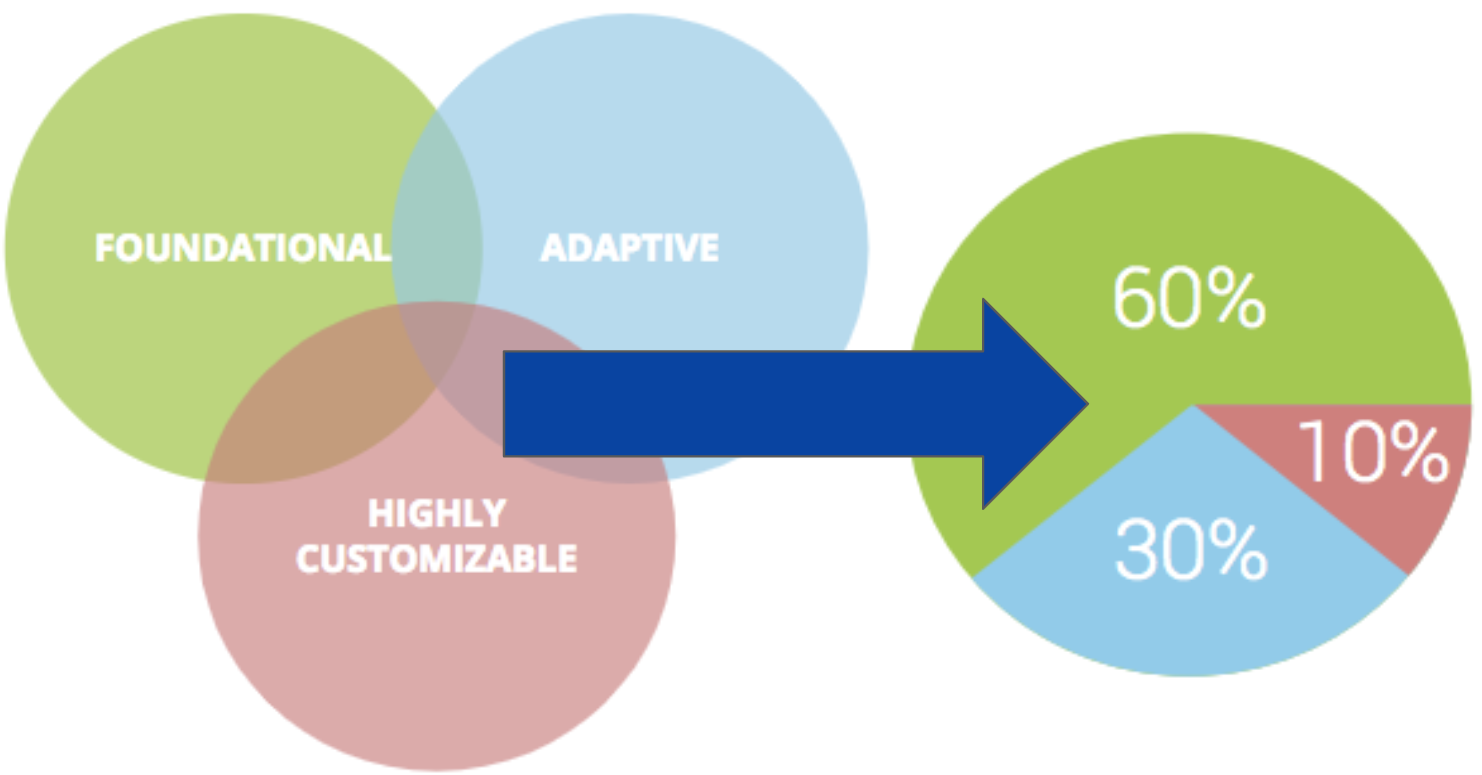|
This category is about offering students variety in topics, pace and method of receiving content. It is a delicate balance of the required curriculum (foundational), adaptive tools (like Lexia), and customizable content that is driven by student interests.
Content is really formula you build for your practice... |
Example Strategies
|
OFFER OPTIONS WHEN POSSIBLE
Use a Google Site to share a Must Do/May Do Playlist with students and give kids some options after they complete the must do part of the list. The May Do part of the list can have a wide variety types of resources. A Choice List is another version of this!
|
Resources:
Tool Suggestion: Google Site or Google Doc |
|
LET STUDENTS CURATE TOO
Use a shared Google Doc, a Google Site or Symbaloo to have students add to a list of resources (digital or otherwise) to use on a particular topic or skill. Teachers can whittle the list down from student suggestions or prioritize the list for students.
|
Resources:
|
|
DIGITAL DIRECT INSTRUCTION
Use a Screencastify or Screencast-o-matic to record mini-lessons, give instructions and feedback on work. Need to clone youself so that students can access content at a later time or repeatedly? You can post the resource videos on Google Classroom or a Google Site to easy access.
|
Resources:
Tool Suggestion: Screencastify or Screencast-o-matic |
|
FIND YOUR FORMULA
Use Google Draw or Google Sheets to layout the Must/Need/May list of resources you must use, things the students need to fill gaps or extend, and optional items that could be incorporated based on interest. Create your formula for the course that shows the maximum amount you can add it to meet students personally.
|
Resources:
Tool Suggestions: Google Draw or Google Sheets |
|
DESIGN WITH STUDENTS
Use a shared Google Doc for students to add ideas for demonstrating knowledge and learning experiences. Have an digital ongoing parking lot where students can add ideas for learning and showing what they know. Periodically review as a class and mark off things as you do them.
|
Resources:
Tool Suggestion: Google Doc or Padlet |